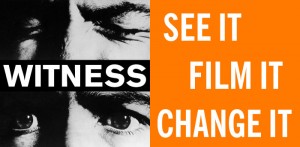Unless you are uploading directly to the Internet from your camera, the first transfer you usually make after recording video footage is offloading from the camera to a computer. As with any kind of transfer, the aim is to obtain a copy of the video files that is complete, unaltered, and in its original format.

Offloading in the Field
Transferring video in the field can be tricky; challenges include chaotic or unsafe surroundings, weather, or dirty environments. Bear in mind:
- If there is dirt and debris around, it is best to offload by plugging the camera into the computer rather than ejecting the card. SD cards are fragile, and can be easily damaged or lost.
- When offloading in the field, it is best to offload your footage twice and save it to two separate devices, before deleting the footage from the camera/card.
Offloading Files
To transfer video files from your camera or card to your computer in a way that preserves their authenticity and usability:
Offload the original file
The original file is the most authentic and highest quality copy of your video, and contains valuable embedded metadata. Copy raw video files directly to your storage devices without altering them in any way. Avoid using the “import” function on video/photo software if possible, as some software may transcode (i.e. change the encoding format of) your video. In some cases, due to proprietary technology, it may be impossible for you to access your camera files directly in Windows Explorer or Finder (e.g. iPhone), or without using specific software to offload. With whatever software you use, try to copy the original file.

Offload your original files.
Try This: ADVANCED
rsync is a command-line tool for transferring files that includes many options. Typically used for backup systems, but can be used for simple copying.
Alternatives to the original file
If it is not possible to obtain a copy of the original file, try to obtain a high quality copy in a current and widely used format. Note that important embedded metadata such as date and time recorded can be lost in transcoded copies. Changing the encoding format of your video can also result in files that are much larger than the originals (but not better quality), so ensure that you have sufficient storage capacity to handle these files.

Changing formats can result in lost metadata and larger files.
Do not re-order files or change filenames
Some video formats have directory structures that organize video streams, clip info, and other data in particular ways (e.g. AVCHD, XDCAM). This structure is important to the function of the video. When offloading, copy the entire directory tree without altering the structure or filenames.

Some video formats have complex structures that should not be altered.
Make two copies
Transfer your footage to two devices before deleting from the camera/card.
Check your transfer
Do not delete the footage from the card or camera until you have confirmed that the files have copied properly. A simple, but not foolproof, way to check is to see if the file sizes and number of files match, and to play a sampling of the videos. To be more certain, compute and verify hashes before and after the files have copied. See the section on “Keeping Files Intact (and Proving It)” for more on how to do this.
Video as Evidence TIP
Hash values can show whether your files have been tampered with, so it is valuable to compute and capture hashes early in the video lifecycle. Compute and keep a record of hashes as soon as you offload files from your camera.