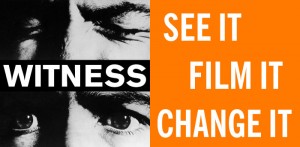Video files can be physically transported on portable storage devices, such as SD cards or external hard drives. Storage devices, especially portable storage devices, are unreliable and particularly vulnerable in transport. You should always make at least one other copy of video and documentation that is going to be physically transported on another device.
SD Cards

A typical SD Card
SD cards are particularly fragile and easily damaged. Only take an SD card out of a camera when you are in a clean environment. If transporting an SD card, always carry in a protective case.
Portable Hard Drives / Flash Drives

An external, or portable, hard drive.
Hard drives and USB flash drives are formatted according to a particular file system, such as NTFS, HFS Plus, or FAT32. There are a few constraints to be aware of when using these devices to transfer video files between people in your network, especially if you have a mixed environment (i.e. Windows and Mac).
- NTFS is a Windows file system, and NTFS-formatted drives are normally read-only on Macs. If you want to be able to write to an NTFS drive using a Mac, you need extra software/drivers (NTFS-3G is a free one, but we have not tested it). Some hard drives (e.g. SeaGate GoFlex) include the software.
- HFS and HFS Plus are Mac OS file systems, and HFS-formated drives cannot normally be read or written to on Windows computers. There are some commercial softwares available that allow you to read a HFS-formatted drive on Windows, but none that allow you to write.
- FAT32 is an older Windows file system that is used on most USB flash drives. FAT-formatted drives have the advantage of being readable and writable by both Macs and Windows computers. However, the maximum file size on a FAT-formatted drive is 4 GB, which may be too small for some video files.
- You can reformat a drive, but it will erase all the data on the disk.